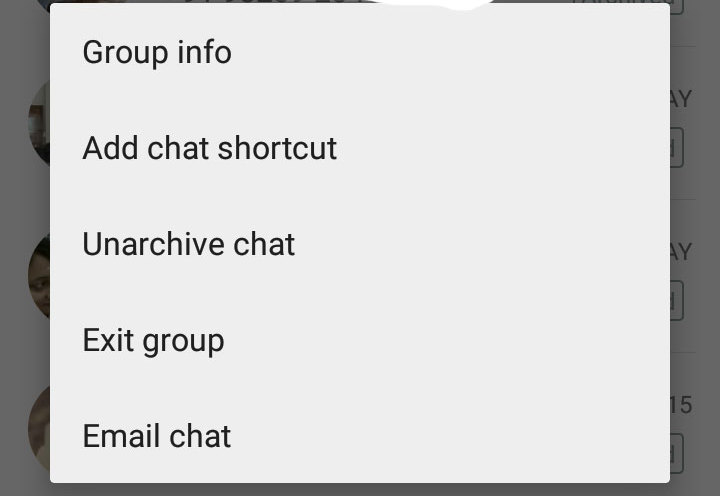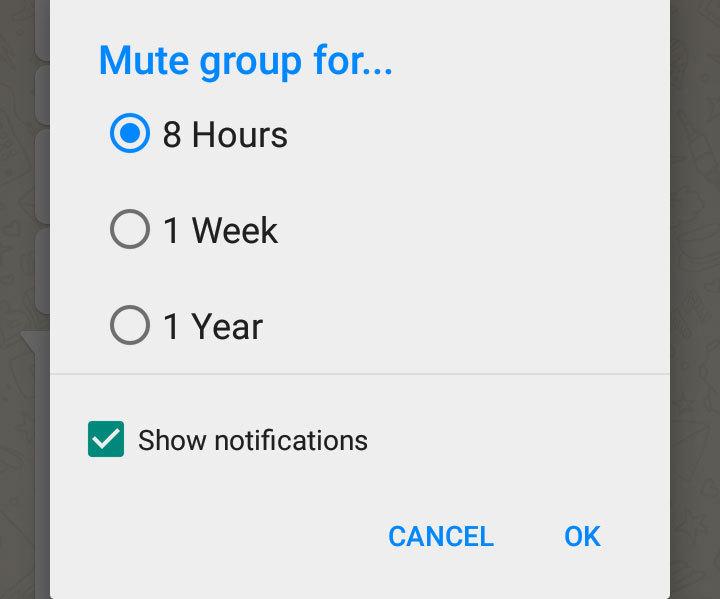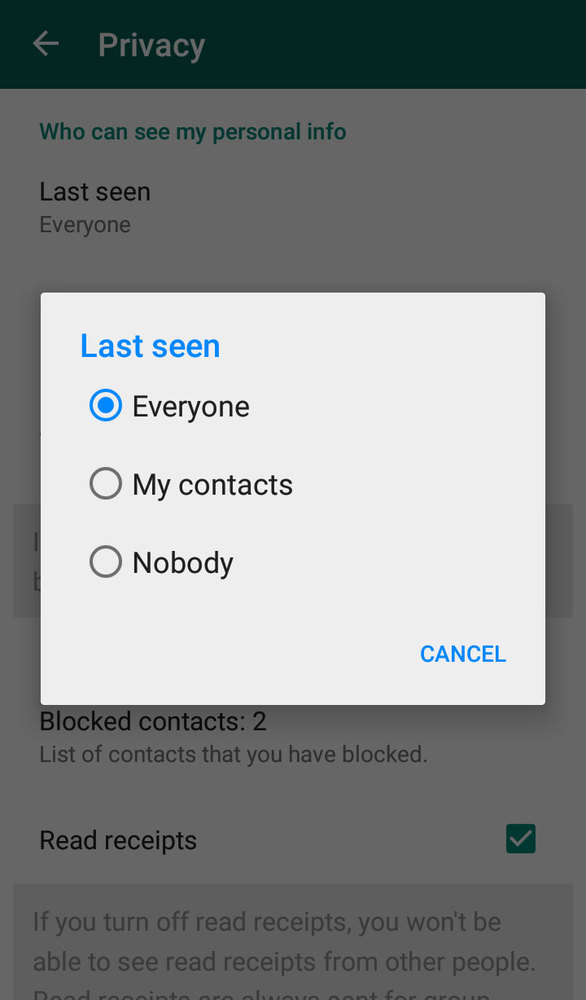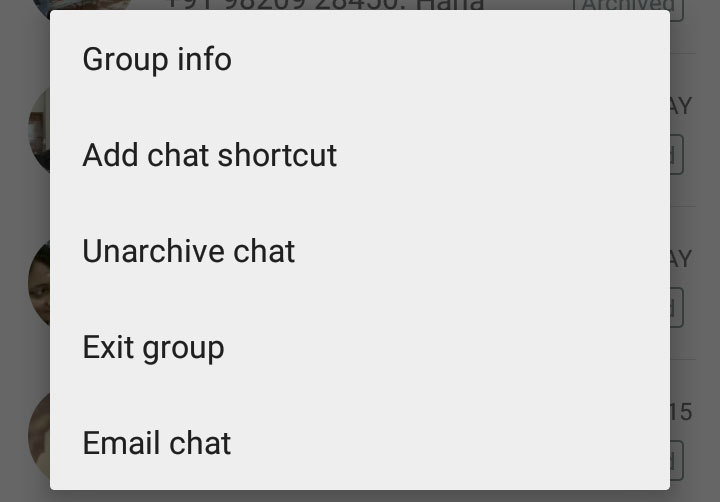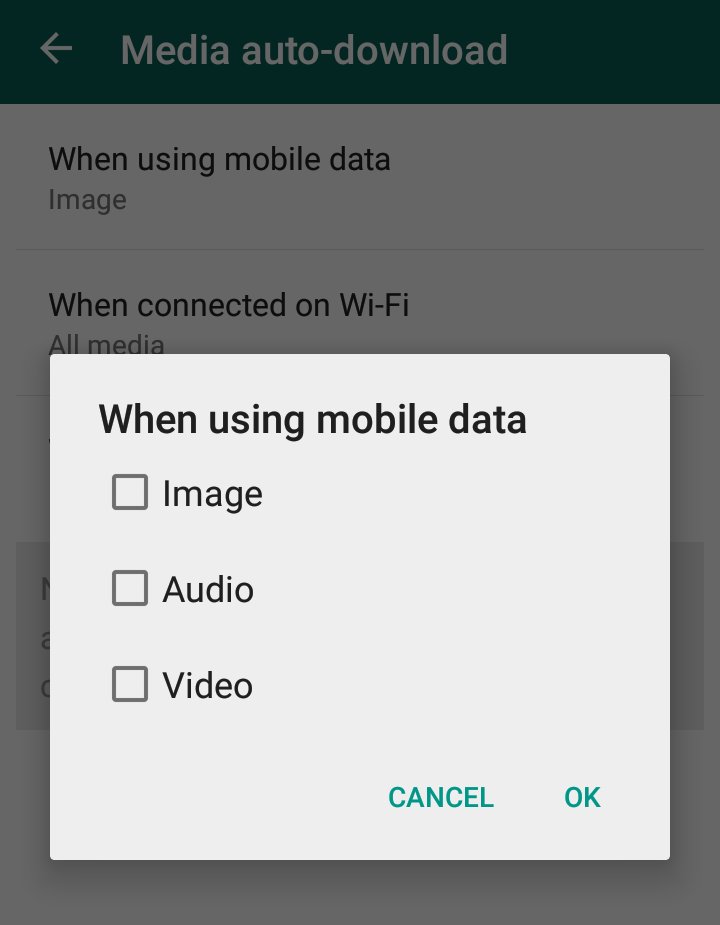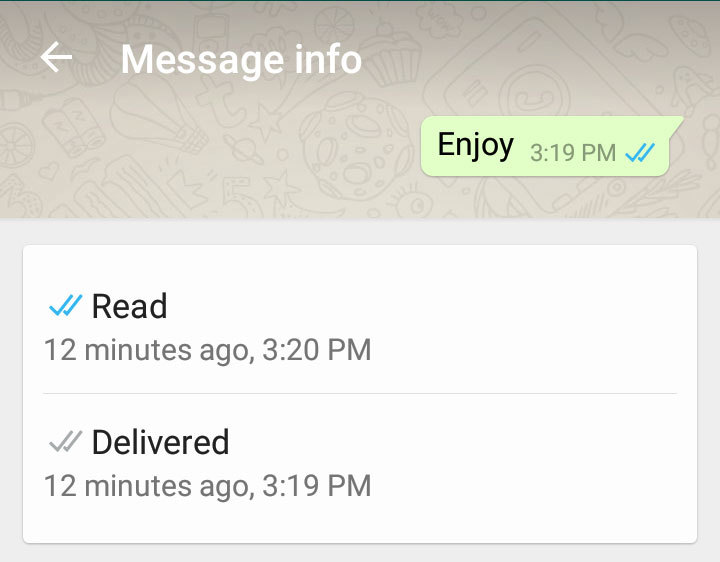"Google it" is a phrase now ingrained into our daily lives. With over 900 million people using Gmail and 11.9 billion monthly searches, Google (NASDAQ: GOOGL)'s dominance in online search is unquestioned. Even though you probably use it everyday, here are 13 Google tricks that can provide some added convenience or entertainment.
1. Keep your timing in check

Ready. Set. Go! Type "set timer to 13 minutes and 13 seconds" and the clock immediately starts to wind down. This is a quick solution if you're waiting to make an important phone call or pick the kids up from school in a few minutes. The timer is especially useful if you don't have your smartphone handy to check the time or use the built-in stopwatch.
2. Seamlessly search your favorite sites
By using the "site:keyword" search, Google will only give results for that website. For example, simply enter the phrase "site:cnbc.com FIFA" and you will get only articles on the CNBC website that are about FIFA.
3. Check flight status
Is my flight on time? First I'll have to head to the airline's website, search for my origin city and destination city or plug in my flight number and then I'll be able to scroll for my flight status. Or ... skip that entire process by typing my flight number into Google to see if there's yet another delay.
4. Decide what's for dinner
For those who are counting calories or just can't decide what to eat, Google can help you make an informed decision. Simply type in "hot dog vs. pizza," for instance, and the search engine will provide a complete nutritional breakdown.
5. Get instant weather forecasts
Similarly, you can get the weather forecast of any city just by typing the city followed by the word forecast. This feature makes it easy to prep for that last minute vacation, without the hassle of going to a weather site, searching the ZIP code and then selecting the specific time-range you're looking for, you can now find all the necessary forecast information in one simple step.
6. Play an old game, in a new way
Dying for a blast from the past? Type "Atari Breakout" into Google Images and your newest Internet distraction will suddenly appear.
7. Streamline your search
Narrow down your search results by isolating what you don't want to see. If you type a minus sign (-) before a word, Google will exclude it from the search completely. This makes weeding through your first page of search results much more comprehensive and accurate, the first time around.
8. Convert like a pro
Kilometers, miles, yards-you name it and Google will convert it. Plug in the metric you're looking to convert and Google will do all the calculations. Even readjust the data after your initial search.
9. See the screen a bit differently
While this tip isn't necessarily practical-it's definitely interesting. Tilt your screen by searching the word "tilt." This is one of many fun additions built in by Google engineers.
10. Monitor the sun
Expand your worldly view by checking on the exact times for sunrise and sunset-anywhere, at any time.
11. Calculate your tab
Quickly type "tip calculator" into Google and in seconds, calculating the exact tip for your meal, based upon a personalized percentage and the number of people dining. While there are apps that can provide a similar service, utilizing the search engine might just save an extra step (or extra 99 cents in the app store).
12. Search for specific images
Have you ever seen a picture of an enticing meal on Pinterest that frustratingly gives no link to a recipe? Or you found an amazing image floating around Facebook but need to give attribution to repost? By using Google's Reverse Image Search, users can drag the image into the search bar. This will locate the original source of the image, thus, providing any necessary information.
13. Flip a virtual coin
Toss difficult decisions out the window. Press the microphone icon (or type) on Google's search bar, and say "flip a coin" or "heads or tails." This feature lets Google flip a coin for you when you don't have one on hand.